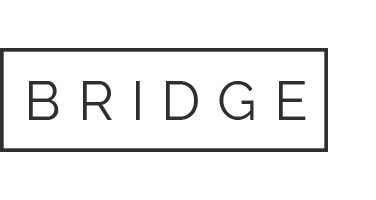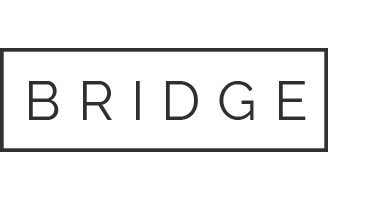WiFi FAQ
Frequently Asked Questions
Geenet is the market leader in providing WiFi services and offers high speed WiFi at selected dormitories in Singapore.
With Geenet WiFi, customers may watch videos, play games, send emails and surf the internet without fear of bill shock at high speeds. Geenet WiFi is applicable to everyone including users holding work permit, employment pass and S-Pass in Singapore.
To sign up for the WiFi service, visit Geenet sales booth located within your dormitory. You may find the location and operating hours of our sales booth in our FAQ.
We have:
– 30 days WiFi Plan with unlimited usage.
– 7 days WiFi Plan with unlimited usage.
Simply visit our sales booth or shop to purchase.
Customers have to present the following documents to our staff:
– Work Permit
– Dormitory Pass
You may find our locations and operating hours here: https://geenet.com.sg/dormitoryboothlocator/
Yes, you will be connected to unlimited premium WiFi anytime, anywhere, within the vicinity of dormitory.
Yes. You may call or WhatsApp our Geenet Helpdesk Hotline at 9658 5755 for all WiFi technical issues.
Our Hotline operating hours are from 6pm to 11pm daily.
1. Go to your mobile device, select “Geenet” as your WiFi network.
2. Key in your password (locate it in your receipt) once the login page pops up.
3. Agree to the T&Cs.
4. Click “login” and you will be connected to Geenet WiFi now.
2. Key in your password (locate it in your receipt) once the login page pops up.
3. Agree to the T&Cs.
4. Click “login” and you will be connected to Geenet WiFi now.